Profile Settings
Here's a guide to the profile settings.
Toggle Light mode
If you prefer a light theme over a dark theme, no problem! Simply click on your profile photo at the top-right of the screen and click on "Switch to Light" to see the effects.
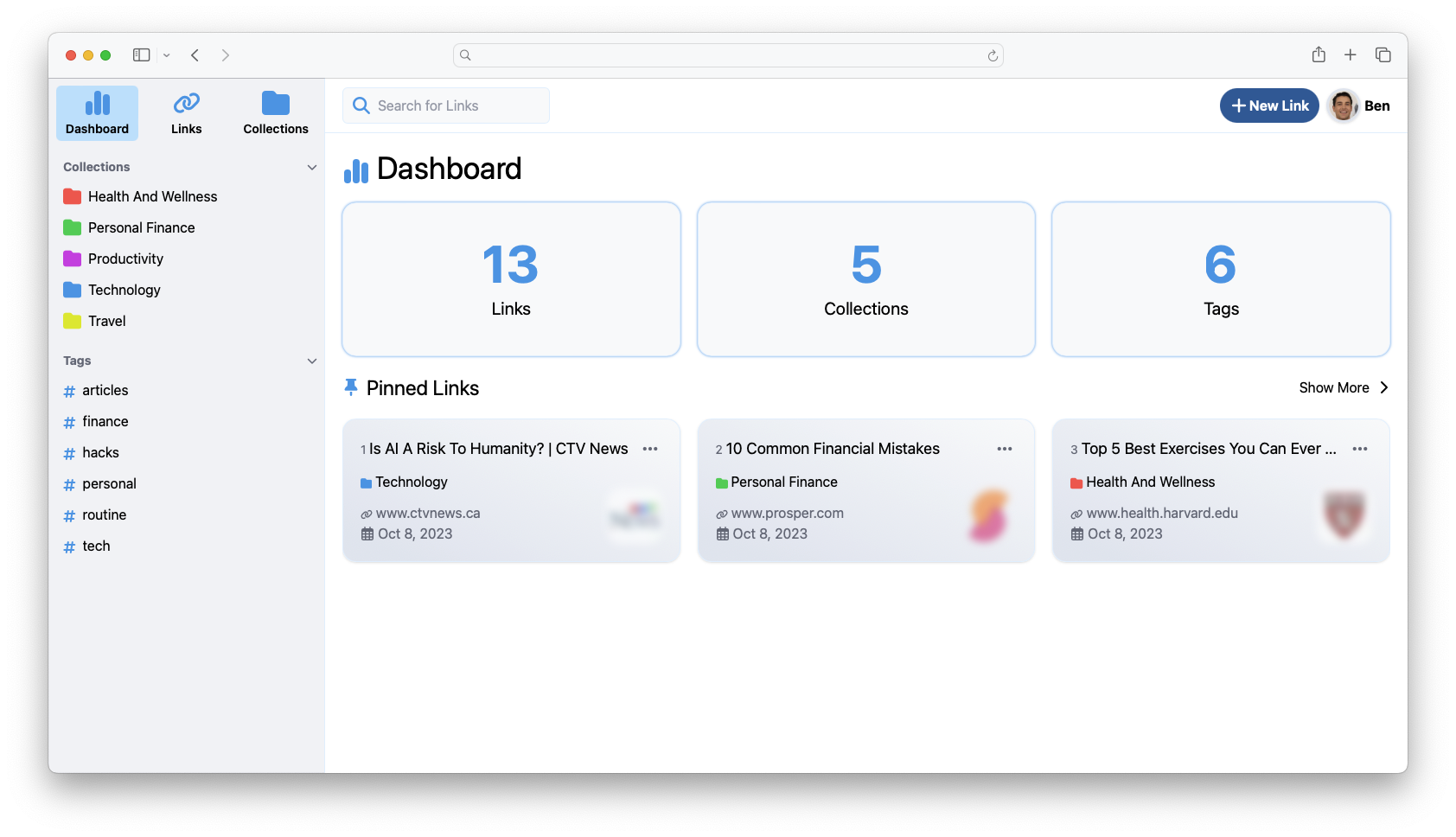
Edit Profile
To edit your Name, Username, or Email, click on your profile photo at the top-right of the screen and click on "Settings" to open the settings modal.
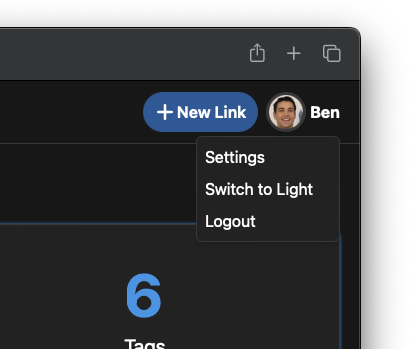
Manage visibility
In the second tab of the Settings modal, you can click on the "Make profile private" checkbox. Once you click Save, this will immediately prevent anyone from accessing your profile.
Whitelist Specific Users
If you need to collaborate with friends or colleagues while keeping your profile private, you can add their unique usernames (not display names!) below the checkbox, seperated by commas.
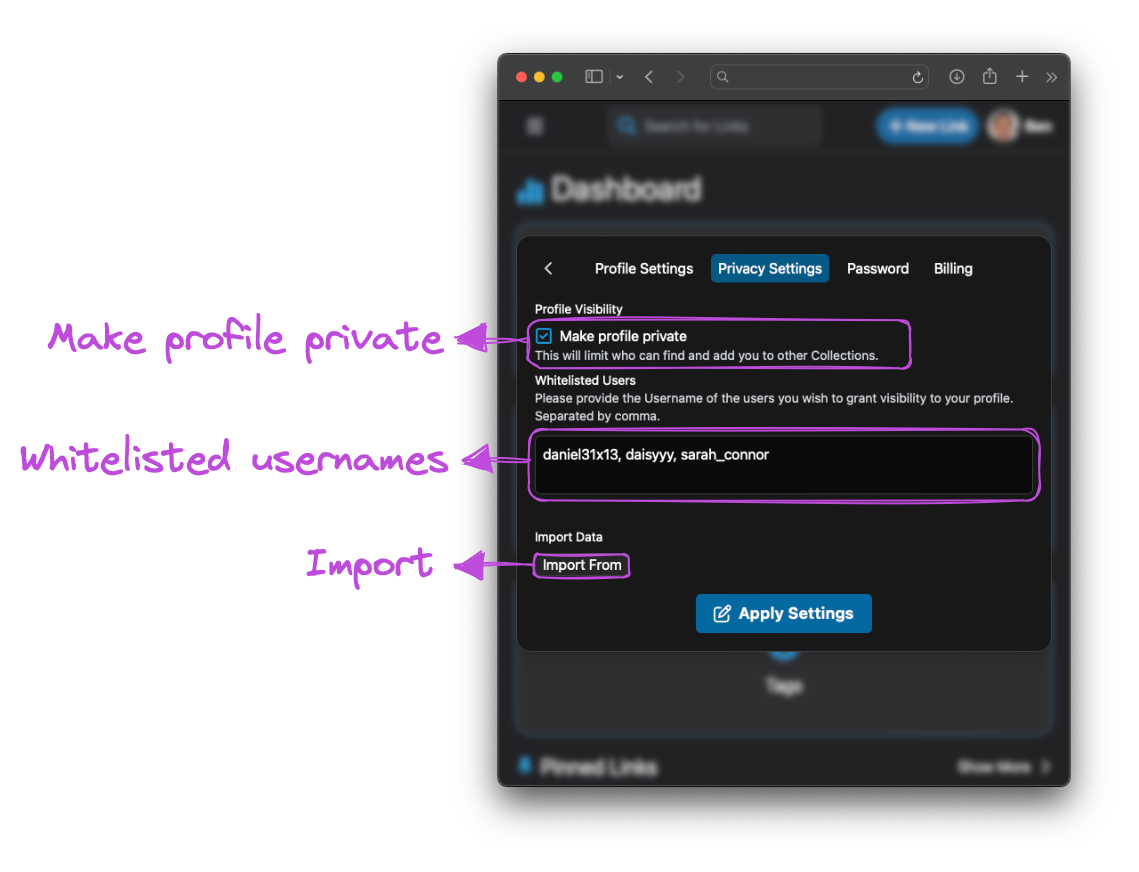
Import Bookmarks
You can import data from an external source in the settings. The file should be in "bookmarks HTML format", which most browsers like Chrome, Brave, Edge, Safari, Firefox and many others can export.